Sign in with Magic Link
The Sign in with magic link method is used to authenticate an existing user to your application and it can even create new users if desired.
There are two modes of signing in with a magic link:
- Email: in this mode, we use an email.
- Phone: in this mode, we use a phone number.
Sign in with magic link using an email
To make a request to sign in a user using an email and password, follow these steps:
- Open the request panel and click on the
+button to add a new request. - Fill in an appropriate name for the request and select the Supabase app to be used for the request. Then, under the method, choose
Sign in with Magic Link.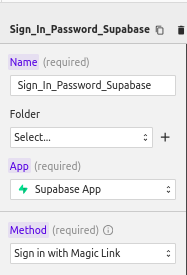
- Scroll downwards to select the mode as
Email: under the Email menu, fill in the email (or use an input field or form field); fill in the password and the redirect URL.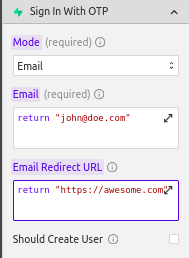
Sign in with magic link using a phone number
- Open the request panel and click on the
+button to add a new request. - Fill in an appropriate name for the request and select the Supabase app to be used for the request. Then, under the method, choose
Sign in with password.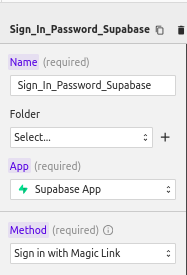
- Scroll downwards to select the mode as
Phone: under the phone menu, fill in the phone number (or use an input field or form field); fill in the password and choose the channel.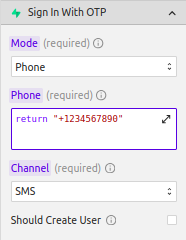
NOTE
Should create user is used to create a new user in case the email or phone number receiving the link happens not to be a user in your database.