Introduction
The Global Events panel, which you can access by clicking the Events in the left navigation bar, is your control center for managing events that aren’t directly tied to specific elements on your page. The Global Events Panel is divided into two sections:
What Can You Do on This Panel?
View and Manage Your Global Events
- Access a complete list of all global events created in your project.
- Edit, duplicate, or delete events as necessary.
Create New Global Events
- Set up new global events by selecting the type of event and defining the corresponding actions.
Associate Actions with Events
- Choose the actions that will be executed when each global event is triggered. You can chain multiple actions together to create complex workflows.
Navigation Panel
In this panel, you will find a comprehensive list of all global events you have created. Here, you can:
- Search for specific events.
- Filter events based on various criteria.
- Organize your events for easier management.
- Create new global events.
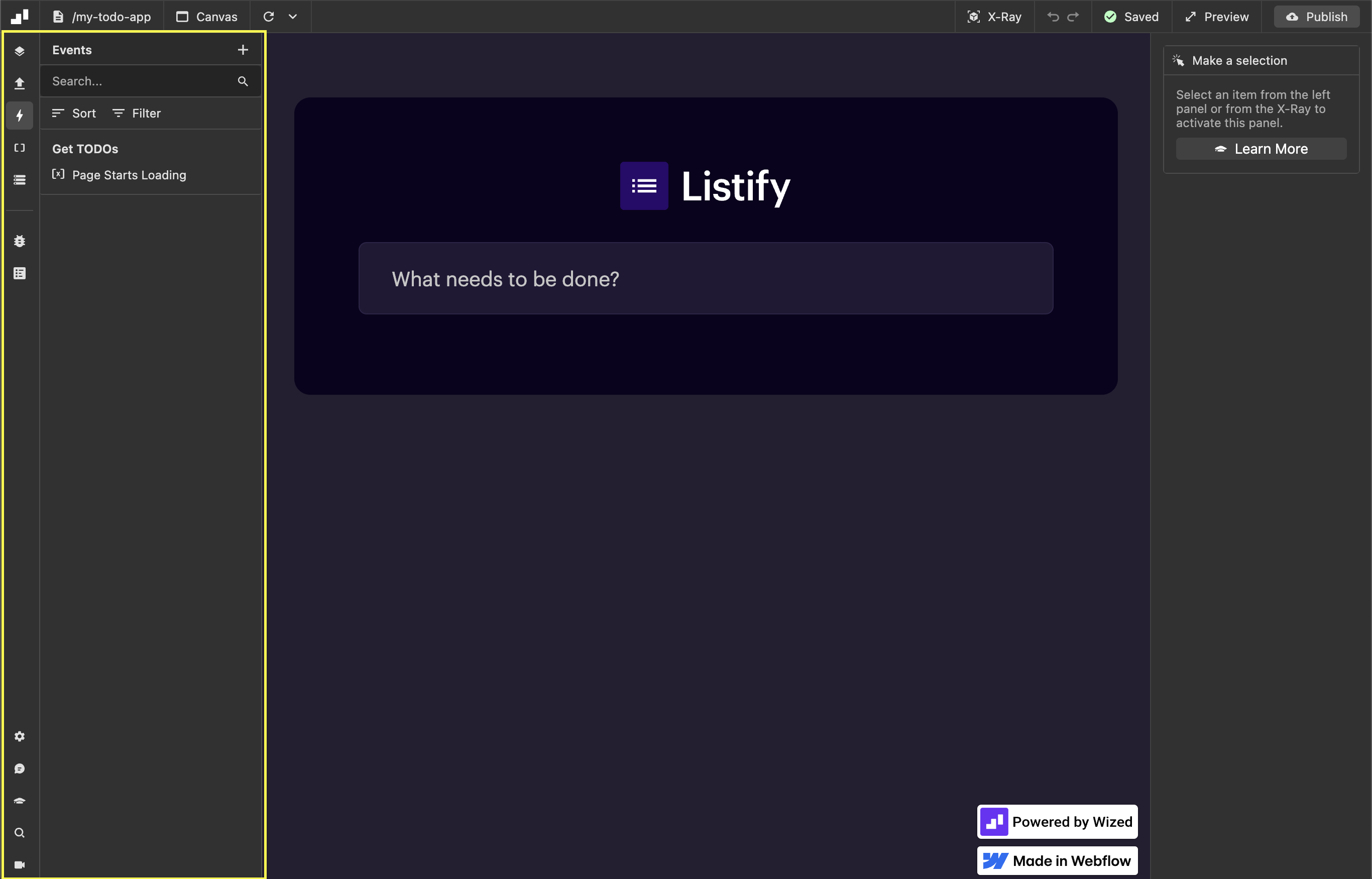
Configuration Panel
In this panel, you can manage and modify the settings of each global event. You have the ability to adjust:
- Event properties, such as the event's name and trigger.
- Action settings, including the actions that will be executed when the event occurs.
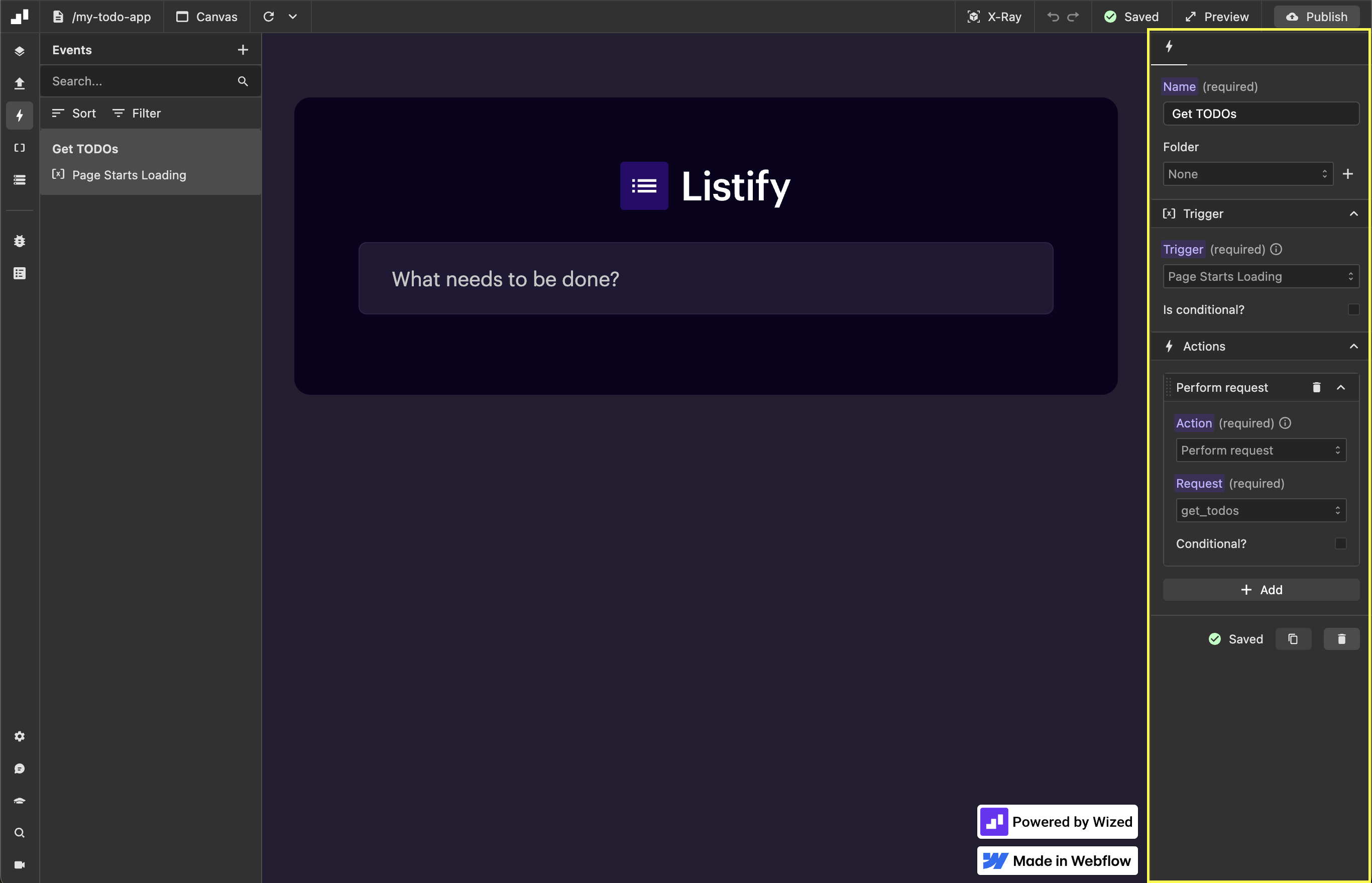
Note
For more detailed information about global events and how to configure them, refer to the Global Events section.