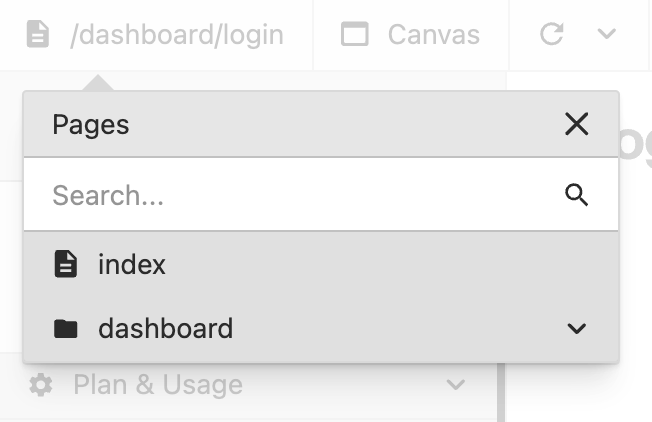Canvas
X-ray
The X-ray function makes it easy to visualize all elements on your page that have the Wized attribute. Here is how to use this function:
- Element Visualization: When X-ray is activated, all elements with the Wized attribute will be highlighted with blue borders and the associated attribute name will be displayed. This allows you to quickly identify which elements on your page are connected to Wized.
- Direct Access to Create or View an Action: While X-ray is activated, you can click on any highlighted element to directly access the creation of an action for that element. Wized will pre-fill the action name, and the element will already be selected, streamlining the configuration process. If the selected element already has an associated action, then that action will open instead of creating a new one.
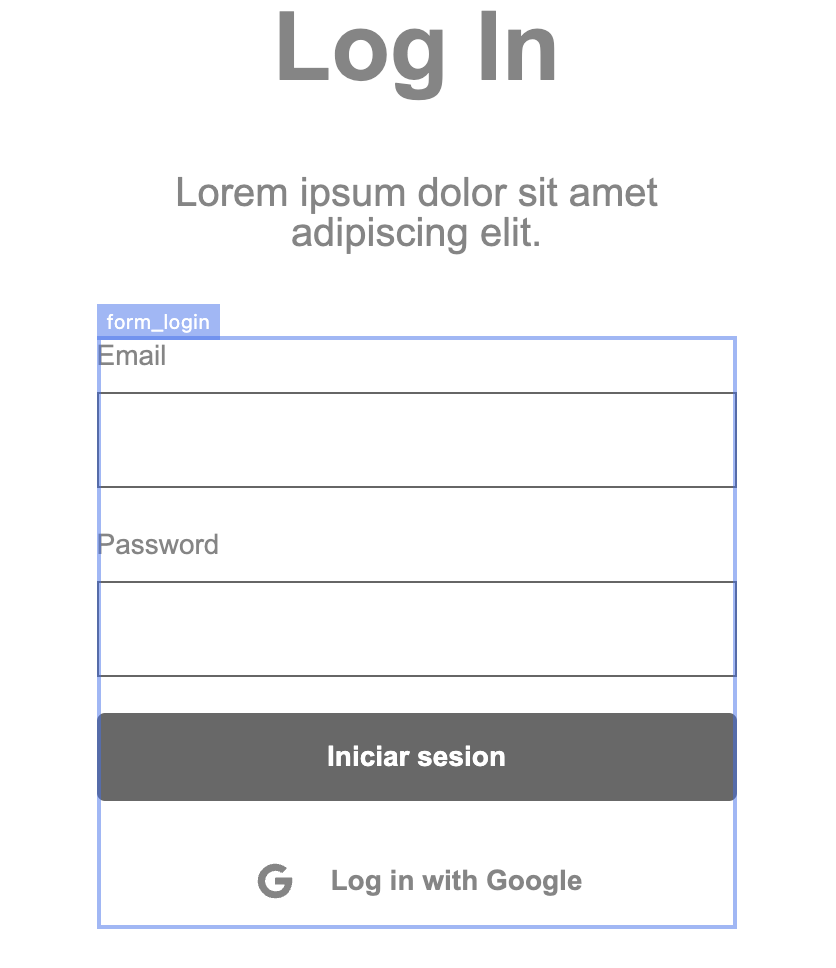
Reload
This option allows you to reload the canvas and update the detection of attributes in your project. Here are the available options:
- Reload Canvas: By clicking the reload icon, the canvas will be refreshed, similar to pressing F5 on the live website. This is useful for seeing recent changes applied to your project. Additionally, Wized checks if there are any new elements on the page. If so, Wized will automatically rescan the attributes.
- Rescan Attributes: Next to the reload icon, you will find an arrow that, when clicked, expands to show the "Rescan Attributes" option. This function performs a new scan of all attributes in your project, ensuring that Wized correctly recognizes all elements. Use it only if you notice that Wized is not detecting some elements on the page.
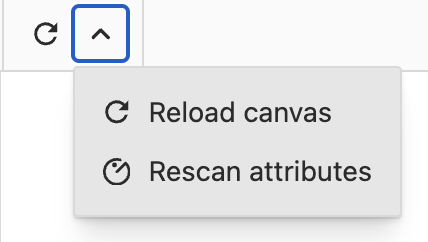
Canvas
In this section, you will find a series of functionalities designed to optimize the use of the canvas in your project. Here is an explanation of each:
- Navigation: You can move between previously visited pages using the back and forward arrows. This allows you to quickly return to previous pages or move forward to the next ones.2. Re-render Canvas: This option allows you to reload the current page. It is useful for applying and visualizing recent changes without needing to refresh the entire site.
- Current URL: This shows the URL of the current page you are working on.
- Parameters: In this section, you can create, modify, or delete parameters in the URL. Each change you make to the parameters will cause the page to reload with the modification applied to the URL, allowing you to test different configurations and behaviors on your site.
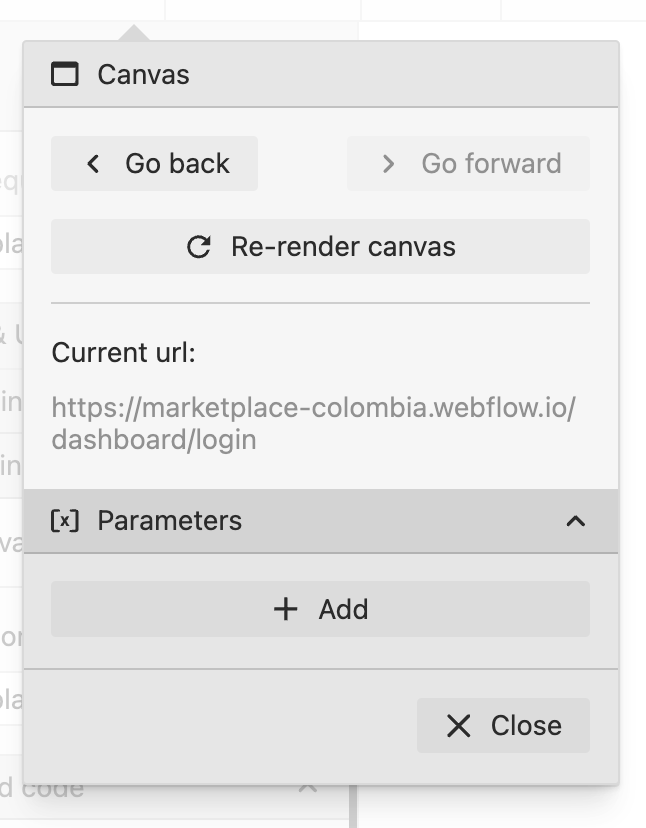
Pages
In this section, you can manage and quickly access the pages indexed in your sitemap. Here is how it works:
- Pages Dropdown: When you open the dropdown, all the pages that have been indexed in your sitemap will be displayed. To navigate to a specific page, simply click on the page name and you will be automatically redirected to the selected page.
Note: Webflow CMS pages are not indexed automatically, so they will not appear in the listing. Ensure that all your pages are correctly indexed in your sitemap so that Wized can recognize and display them properly.