Get list
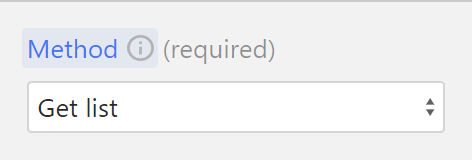
The Get list method lets you fetch a list of items from your Supabase table.
Think of this method as asking someone for a map with lots of files in it.
Basic configuration
Specify the table
Start by writing the name of the table from which you want to retrieve an item. 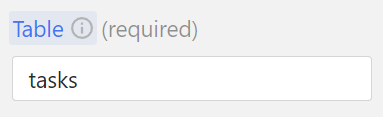
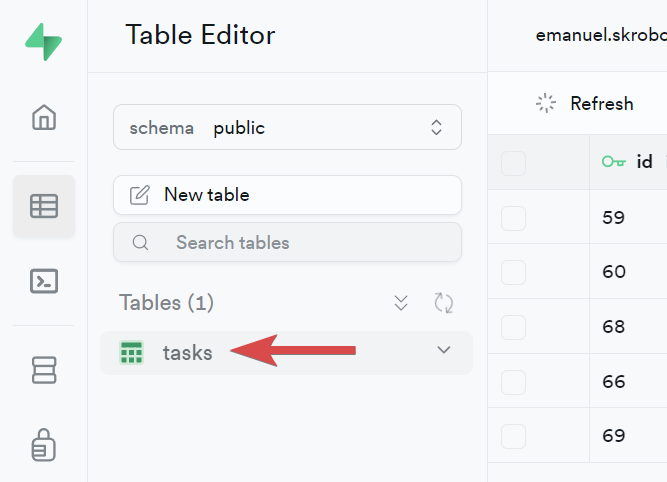
That's all you need.
The rest of the options covered in the sections below are optional.
If you're facing authorization issues, make sure that your RLS policies are correctly set.
Subscribe to real-time (optional)
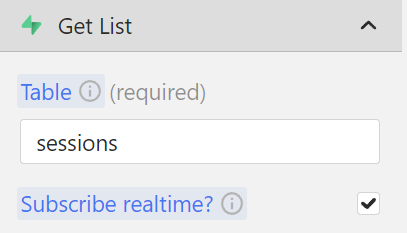
When you're configuring Get List requests, you have the option to subscribe to real-time updates.
This feature keeps your app in sync with your database changes instantly, ensuring your data is always up-to-date.
Whether it's an added to-do item, an updated profile, or a deleted comment, the changes will be reflected in your app instantly.
This feature is great for building instant messaging apps, live collaboration features, or just ensuring that the data is in sync across devices at all times.
Limit the query to a range (optional)
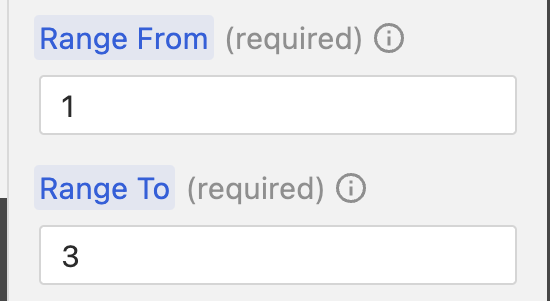
Limit the query result by starting at an offset (Range From) and ending at the offset (Range To). Only records within this range are returned.
The Range From and Range To values are 0-based and inclusive: a range from 1 to 3 will include the second, third and fourth rows of the query.
Limit items (optional)
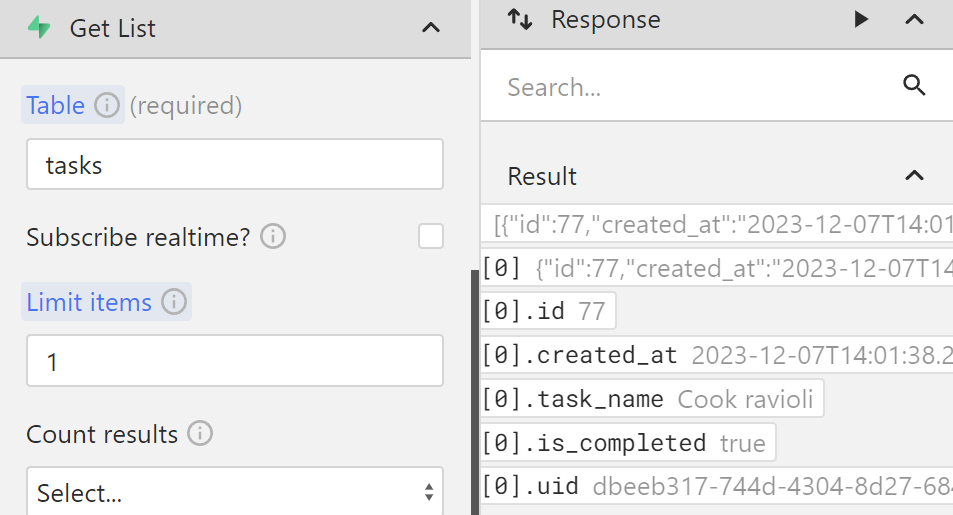
Specify the maximum number of items in the response.
Count results (optional)
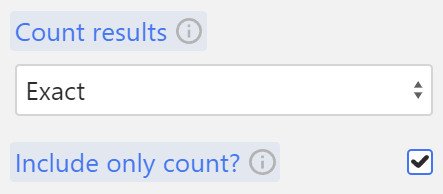 Supabase offers a
Supabase offers a count function to tally rows in a table. Choose from:
- Exact: Slow, precise count using
COUNT(*). - Planned: Quick, approximate count using Postgres statistics.
- Estimated: Combines exact count for small numbers and planned count for larger numbers.
Include only count
Selecting include only count returns only the item count, omitting data. Ideal when only the count is needed.
Sort by column (optional)
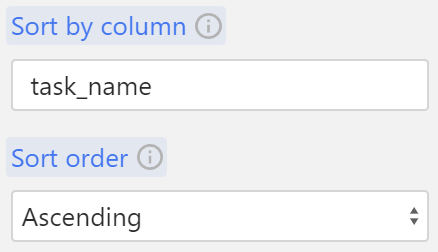
Arrange response items by a specified column in ascending (A-Z) or descending (Z-A) order.
Filter type (optional)
Choose between AND and OR logic for filters:
- AND: All conditions must be true.
- OR: Any one of the conditions must be true.
Filter (optional)
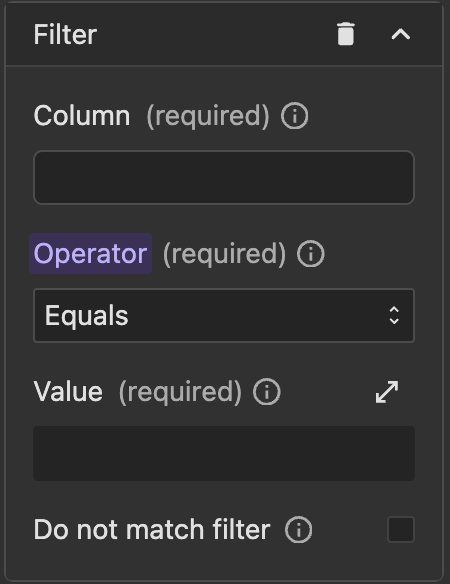
Set up optional filters for your requests. Add one or more filters, each consisting of a column, operator, and value.
Column
Choose a table column for your filter condition.
Operator
Options include:
- Equals to: Finds items exactly matching the specified value.
- Does not equal: Selects items that are different from the specified value.
- Greater than: Retrieves items with values higher than the specified one.
- Greater than or equal to: Includes items equal to or higher than the specified value.
- Less than: Picks items with values lower than the specified one.
- Less than or equal to: Gets items equal to or lower than the specified value.
- Matches pattern: Searches for items matching a specified pattern (like a format or sequence).
- In: Finds items that match any of the values in a provided list.
- Contains: Selects items that include the specified value within them.
- Text search: Performs a search for the specified text within items.
Check the Supabase filter documentation for more information about each operator, including examples.
Value
Define the filter criteria. For example, with the column as tasks, operator as Contains, and value as 'cook', the response will list tasks containing 'cook'.
Do not match filter
Match only rows that do not satisfy the filter criteria.
Check the Supabase "Don't match the filter" documentation for more information.