Creating a request
Requests allow your project to communicate with external web services through APIs. Before creating a request, you need to have an app set up. An app acts as an integration and can be either a native integration (prebuilt by Wized) or a REST integration (fully customizable).
Creating requests for native apps
If you are using a native integration, Wized provides predefined methods that simplify request creation. Currently, Wized offers native integrations with Supabase, Memberstack, Firebase, and Airtable. These services primarily handle databases and authentication.
Steps to create a native request
Navigate to the left sidebar and click on
Requests. This opens the requests panel.If you have existing requests, they will be listed here. To create a new one, click on the
+icon in the top-right corner.In the right panel, configure the request by:
- Naming the request.
- Selecting the app.
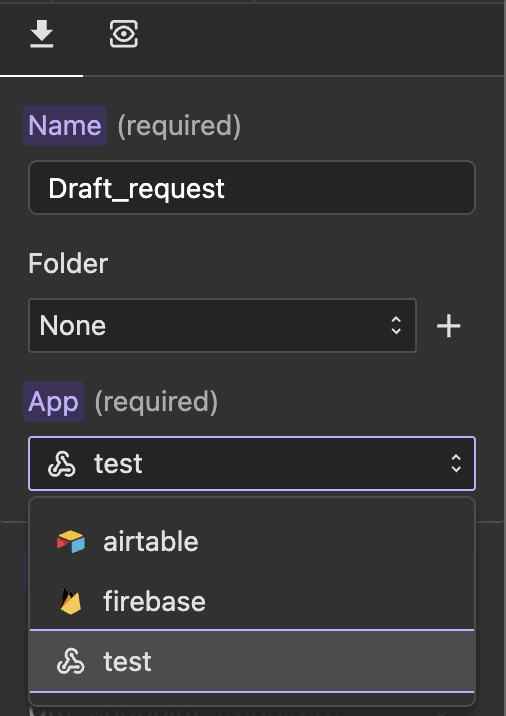
Once the app is selected, configure the request using a series of dropdown menus:
- Choose the method from the available options. The available methods depend on the selected integration and may include actions like:
Get List Items,Get Item,Login,Create Item,Sign In,Update Profile,Get User.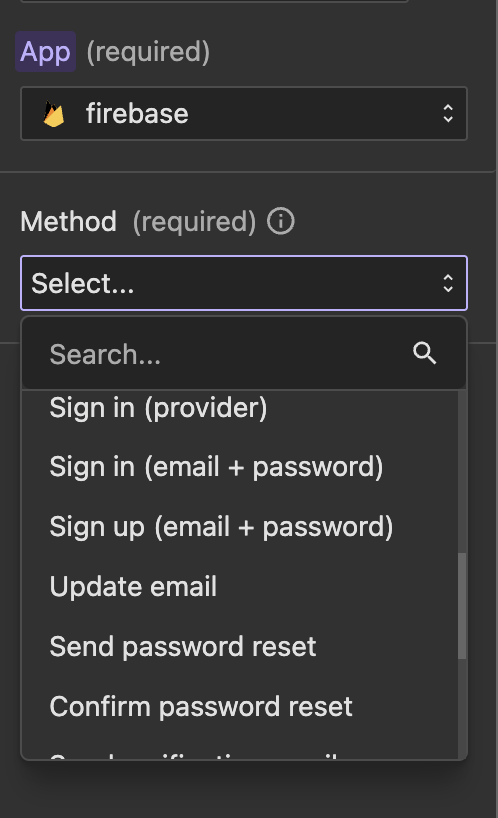
- Depending on the selected method, a set of inputs will appear. For example
Note
To see all the available methods, go to the documentation of the native integration of your choice
- Choose the method from the available options. The available methods depend on the selected integration and may include actions like:
Example
if you are configuring a login request, you will need to provide the email and password fields. 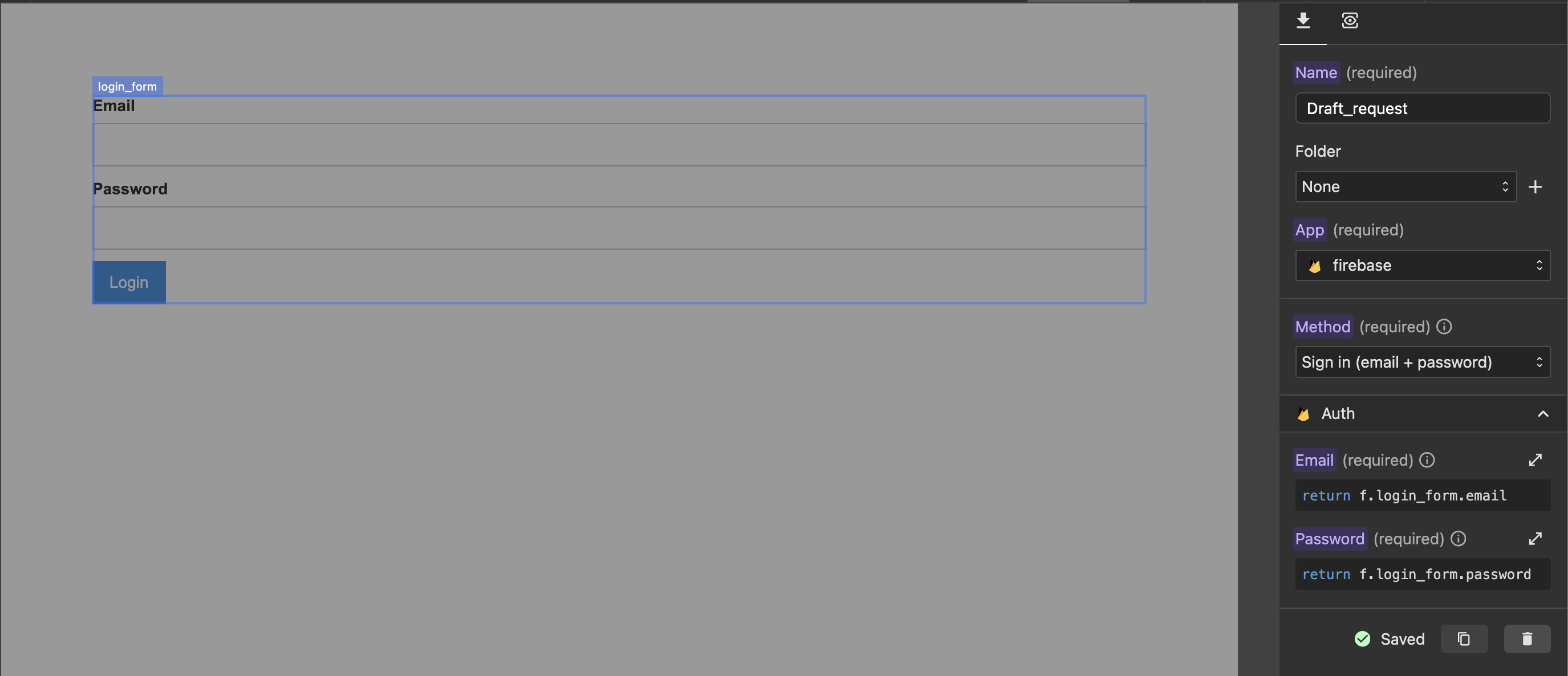
Note
Wized does not handle authentication itself; it simply facilitates the necessary API calls based on the chosen method.
Creating REST requests
If you need to interact with a third-party service that is not covered by Wized’s native integrations, you can create a REST API request.
Steps to create a REST request
- Navigate to the left sidebar and click on
Requests. - Click on the
+icon to create a new request. - In the right panel, configure the request by:
- Naming the request.
- Selecting REST as the app.
- Once REST is selected, manually configure the request:
- Choose the HTTP method (
GET,POST,PUT,PATCH,DELETE). - Set the endpoint URL (only the relative path, as the base URL was already configured when creating the app).
- Define parameters, headers, and body using key-value pairs: - The key is a fixed text string (e.g.,
Authorization,Content-Type,userId). - The value can be set using Wized’s function editor, allowing you to use real-time data from:
Cookies, Variables, Request responses, URL parameters, among others
- Choose the HTTP method (
Note
To properly configure REST requests, refer to the API documentation of the service you want to integrate. There, you'll find details about endpoints, parameters, headers, and the required request body.
Next steps
Now that you have created your request, the next step is to trigger and use the request inside your project. You can execute requests based on user interactions or global events.