Airtable Requests
What is an Airtable Request?
An Airtable request is a way to integrate your Application with Airtable.
You can retrieve data, create new records, update existing ones, or delete information with Airtable as your backend database.
You can use Airtable to just fetch data without any authentication like in public blogs, or you can use authentication build by Wized so users can create account, sign in, read and write data based on permission setup in Wized configurator.
To create airtable requests you will need to first create an Airtable Wized App.
How to Create Airtable App
1. Go to My Apps
Begin by going to the 'My Apps' panel in Wized.
Click the
+button at the top of the panel.Add a name for your app for later reference, i.e.
Airtable App.Pick the
Airtableoption.
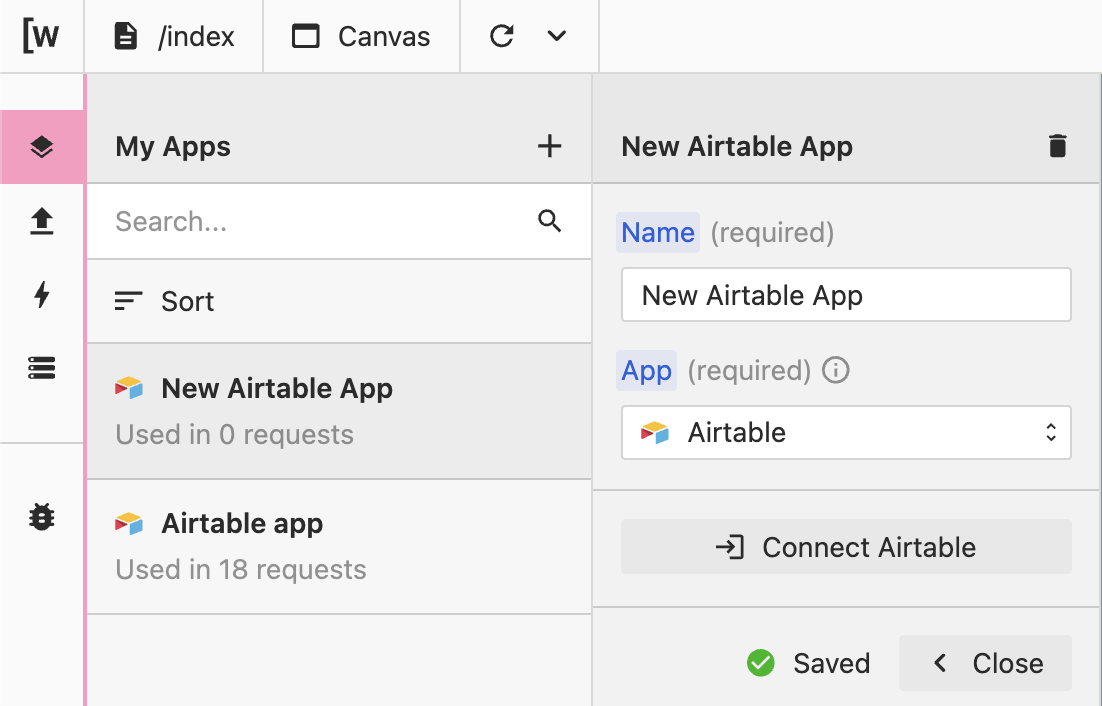
Connect Airtable using OAuth and select bases you want to use with this app
Click "Add base" and select Airtable Base
Click "Grant access" and wait for the authorization
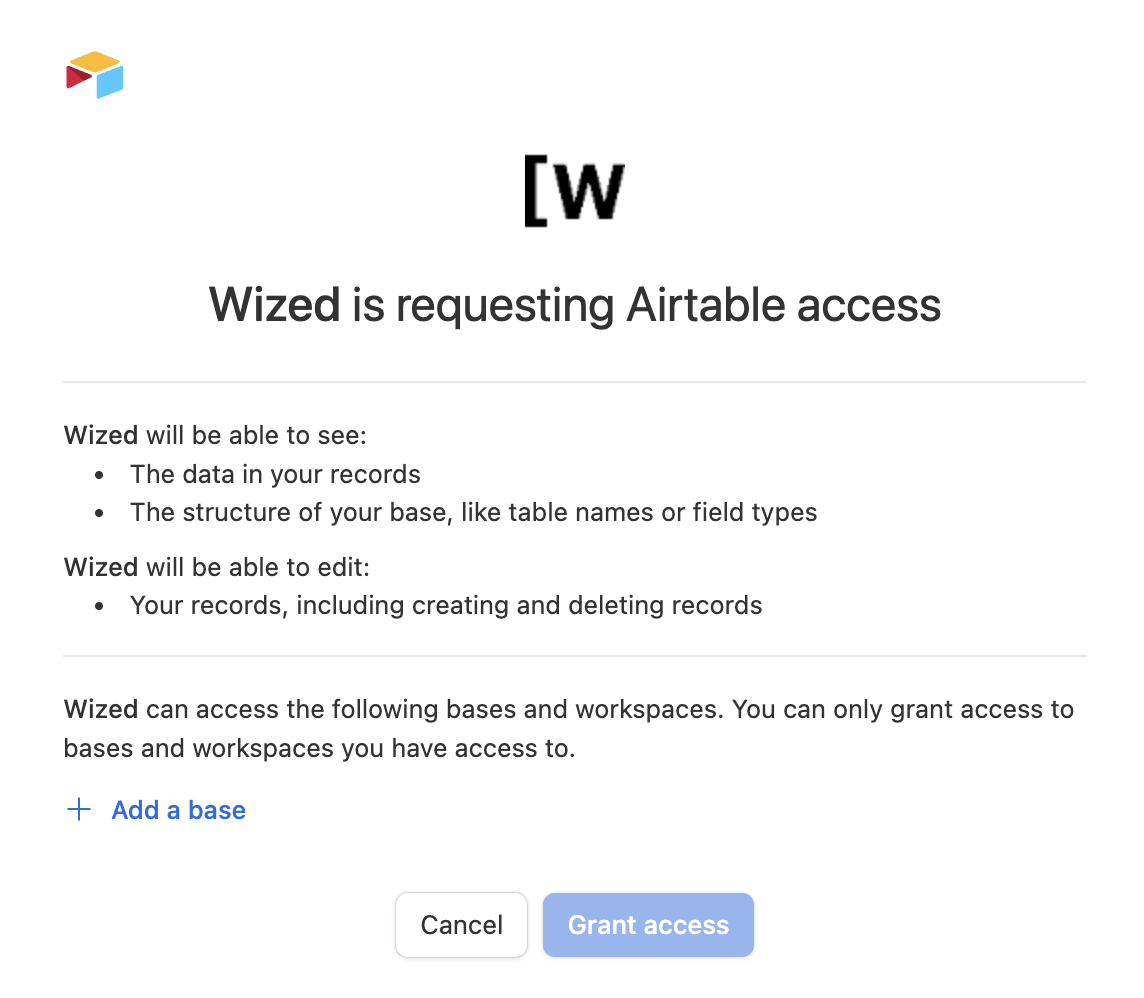
2. Configure your request
Create a new request, and add basic info
- Name your request i.e.
get_blog_posts - Add your request to a folder (optional)
- Select your Airtable App from the dropdown
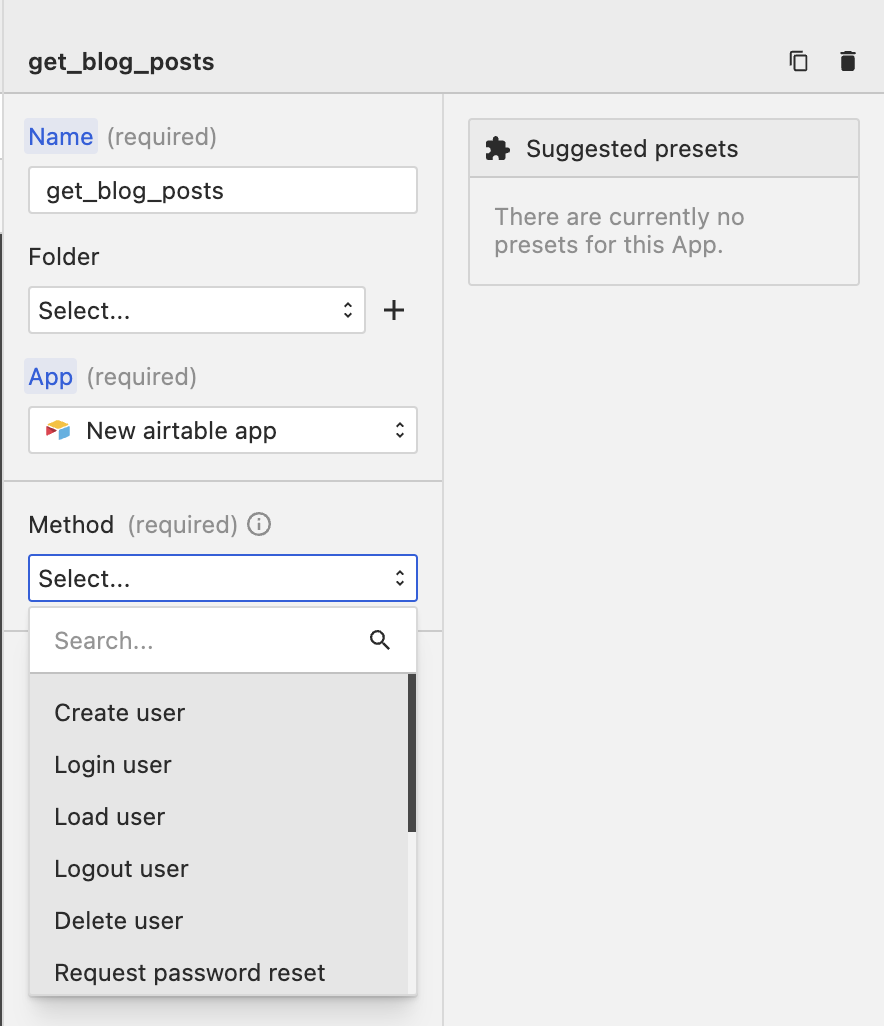
Select method
You will need to select one of the methods for a specific functionality
Create user Create a user with specified email and password and store in the table you selected in app configuration
Login user: Login a user with email and password
Load user: Load authenticated user
Logout user: Sign out currently authenticated user
Delete user: Delete currently authenticated user
Request password reset: Request password reset
Password reset Reset password with new password
Get item: Get Airtable Record item
Get list items: Get Airtable Record list of items
Create item: Create Airtable Record
Update item Update Airtable Record
Delete item: Delete Airtable Record
3. User authentication
If you want to have an authentication system on your app, you just need to check "Enable authentication" in the app configuration
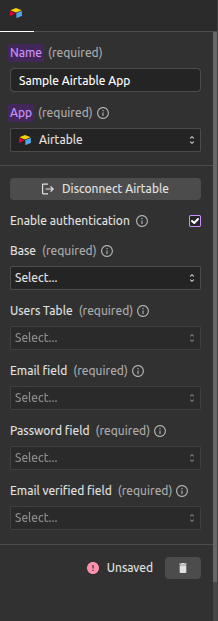
Select Base from which you want to store and retrieve users
Select table from which you want to store and retrieve users
In the selected table you will need to have two fields, email, email verified and password
Select email, email verified and password fields and you are ready to go.
Go to the Requests panel and start configuring your request.